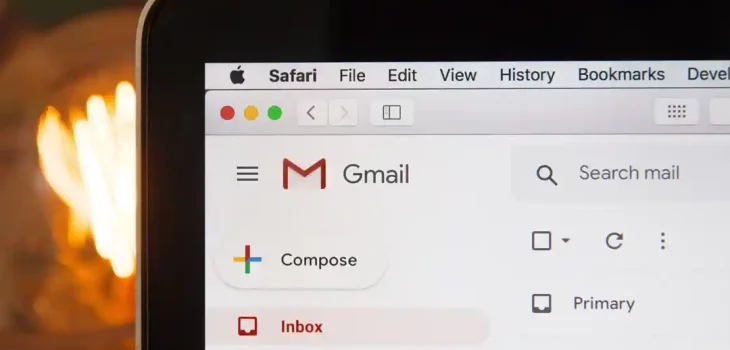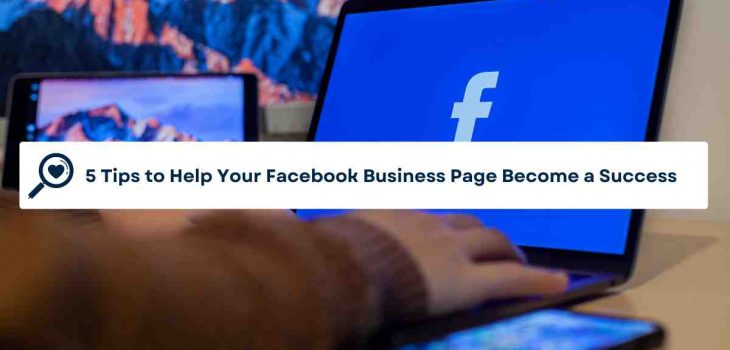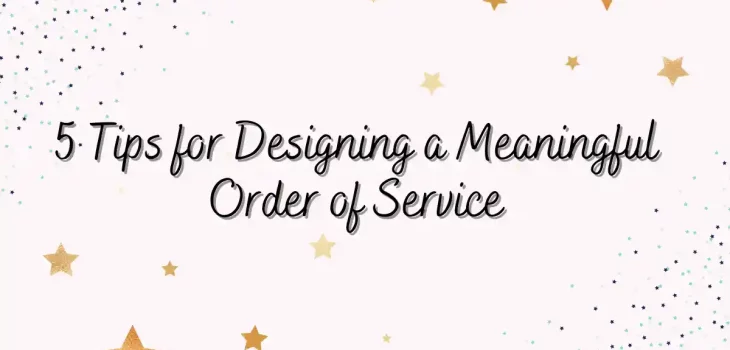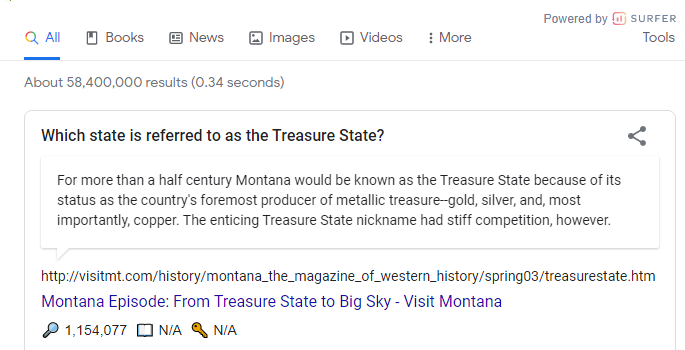Your Quick-And-Easy Guide to Email Deletion
If you have an email account that has stayed inactive for a long time, you don’t have time for it, especially since it takes up space and clutters your inbox. If you’ve been meaning to clean your inbox, using the Delete All feature might seem like the quick and easy solution.
Before you go ahead and hit the Delete All button, you should know the risks of using it and how to go about ensuring your email deletion is safe. Keep reading the guide below to learn more.
Select the Category of Email You Want to Delete
The selection of the category of email you would like to delete will depend on the type of email account you have. If you have a web-based email account such as Yahoo!, Gmail, Hotmail, or any other email provider, you’ll need to log in and then select which category you would like to delete.
If you’re using an email client such as Outlook or Windows Live Mail, you’ll be able to select which category you want to delete from the left-hand panel. Be sure to select the category of the email you want to delete carefully since this will determine which emails are deleted from your account.
Press the Tick Box to Select All
Deleting your emails quickly and easily is essential for keeping your cluttered inbox tidy and locating the important messages that need your attention. To ensure that you’re able to quickly and easily delete all emails, press the tick box to select all.
You can also take advantage of sorting your emails prior to pressing the tick box so that only the emails you wish to delete at that time, such as emails from a certain sender or emails that are of a certain date range, are selected for deletion.
Locating Emails to Delete
First, open your mailbox and identify the emails you want to delete. If you’re going in chronological order, look for emails that are no longer relevant or you no longer need for reference.
If you’re looking for specific emails, you can use the search bar to quickly locate them. Once you have selected the emails to delete, press the delete button.
Making Use of the ‘Trash’ Folder
Firstly, open the email and select the ‘Delete’ button in the menu located at the top of the page. Secondly, open the Trash folder from your mail client’s main accessibility menu, located in the left-hand navigation panel.
Once in the Trash folder, locate the email you wish to delete and select the ‘Delete Permanently’ button. Alternatively, you may select the ‘Restore’ button to retain the email back in your Inbox.
Utilize Tools To Delete Email
If you feel overwhelmed by your emails and want to streamline your inbox, you want to utilize tools like mailstrom.co. It makes deleting emails from your inbox easy. It allows you to identify the clutter quickly and clean it up with a single click.
All you need to do is create an account and begin to tellMailstrom what type and how many emails you want to delete. When done, Mailstrom.co does the rest for you. With its simple yet powerful filters, you can delete select emails with one click.
Learn More About Email Deletion
While email deletion may seem complicated, this guide provides easy steps to quickly and securely delete emails. With practice, having your emails organized and saying goodbye to the unnecessary ones will become second nature.
Did you find this article helpful? Check out the rest of our blog for more!